FAQ
Q. I want to update data once retrieved to the latest data.
To update data, you can do one of the following.
Basically, we recommend updating by re-editing cells.
If the request volume is too large, Excel may be forced to close.
- F2 → Enter (Re-edit Cells)
- This method is used to update the specified cell.
- You can also use AutoFill to update a cell.
- F9 (Recalculate Cells in Book)
- If there are no changes in the book, it will not be updated.
- Used in conjunction with Disable Auto Recalculate
- Shift + F9 (Recalculate cells in sheet)
- Will not update if there are no changes in the sheet
- Used in conjunction with disabling automatic recalculation
- Ctrl + Alt + F9 (Force update of all cells in book)
- Cells that have not changed are also forced to be updated.
- Please be careful when using this function as it generates a large number of requests.
Q. Adding or deleting rows or columns causes the entire row or column to be reacquired.
When you add or delete rows or columns, Excel recalculates all the cells in the sheet, not only the WEBSERVICE function.
Since recalculation can be disabled in the settings, if the automatic recalculation function is disabled, the operation will not be re-retrieved.
This function is mainly used when manipulating large Excel files, but it is also effective for WEBSERVICE functions.
To set from options
[File]-[Options]-[Formulas]-[Set Calculation Method] and set the book calculation to "Manual".
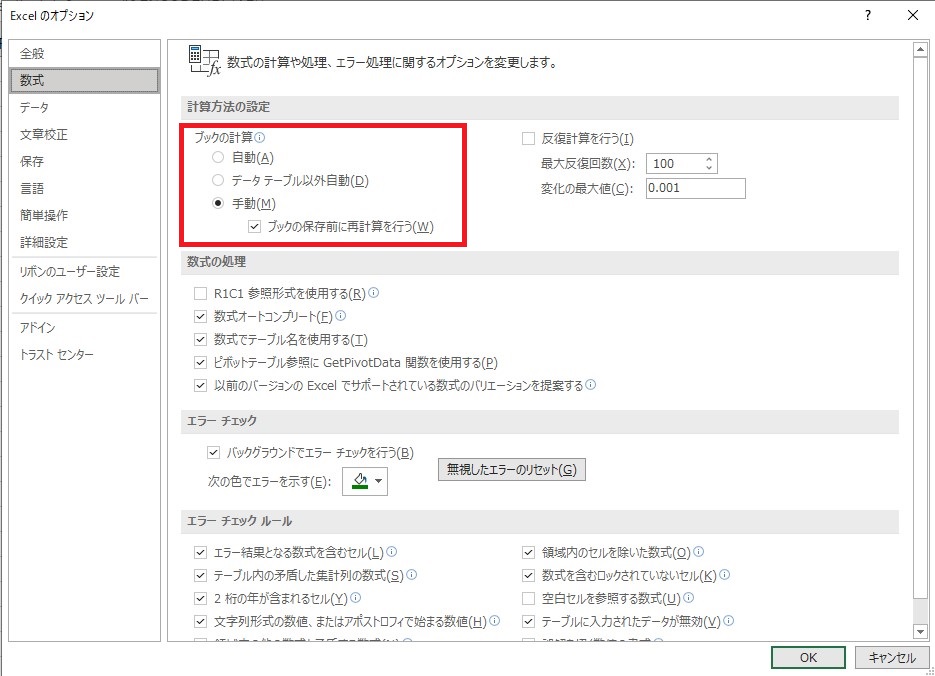
You can also operate from the "Calculation Method Settings" in the Formulas tab.
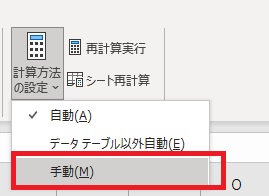
Other measures, such as putting the data to be retrieved on a separate sheet, may also be effective.
Q. "##VALUE!" is displayed.
This is mainly displayed when data cannot be retrieved from the server due to timeout or other reasons.
If there are a large number of data to be acquired at the same time, such as when using auto-fill, the acquisition may fail.
In this case, please refresh the cell and try to retrieve the data again.
Q. "Security Warning Web Service function is disabled. message appears.
If you open an Excel file that uses the WEBSERVICE function, you will see this error message.
If you see this error, click Enable Content.
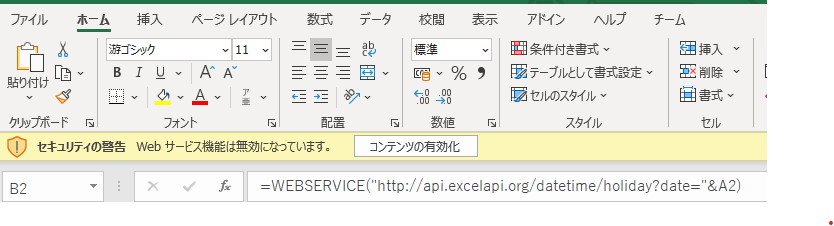
If you want to turn off the message permanently, please configure the following settings
Excel 2013:.
[File]-[Options]-[Security Center]-[Security Center Settings]-[External Content]-[Security Settings for Linked Data Types] Enable
Excel2016: :::tip
Enable [File]-[Options]-[Trust Center]-[Trust Center Settings]-[External Content]-[Security Settings for Linked Data Types
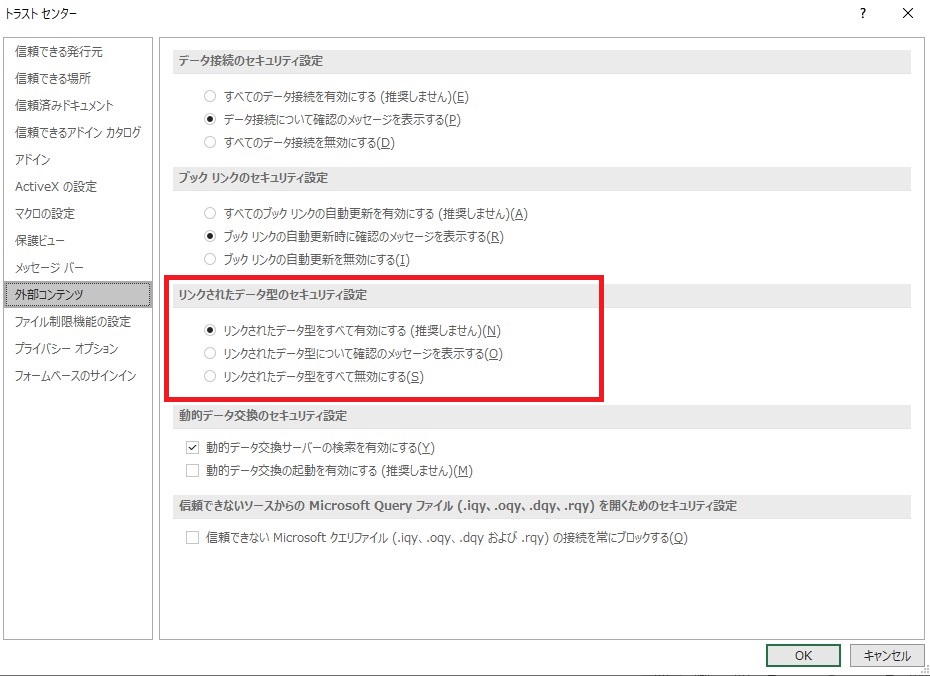
Q.Can I also use Google SpreadSheets?
Yes, you can.
Instead of WEBSERVICE function, use IMPORTXML function and specify ". in XPath.
Example usage: Use the function
=IMPORTXML("http://api.excelapi.org/post/address?zipcode=1000014",".")
=IMPORTXML("http://api.excelapi.org/post/zipcode?address="&ENCODEURL("Nagatacho, Chiyoda-ku, Tokyo"),".")
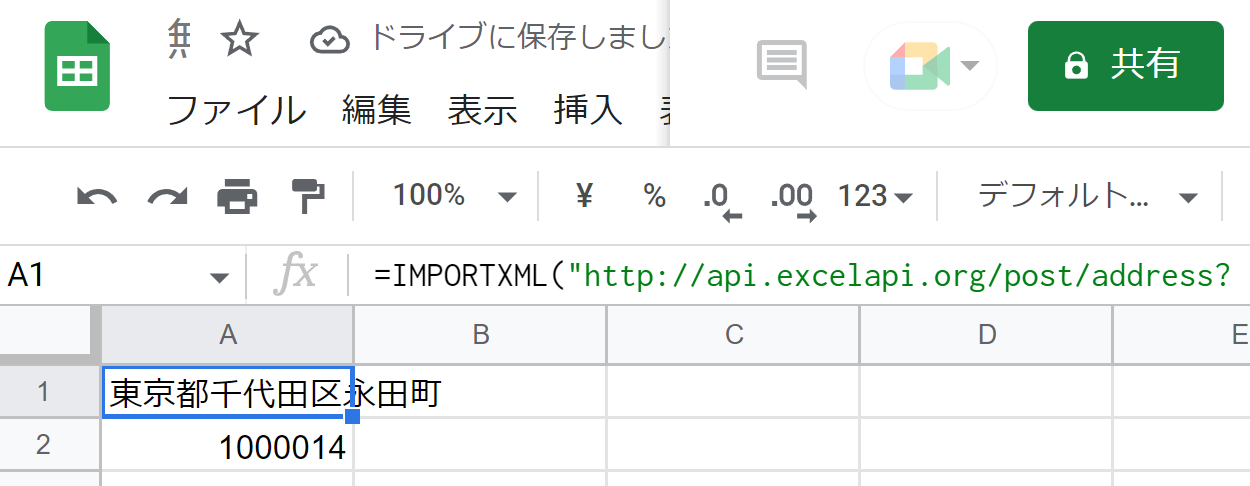
IMPORTXML
https://support.google.com/docs/answer/3093342?hl=ja
ENCODEURL
https://support.google.com/docs/answer/9199778?hl=ja
However, we do not support this service because we have not confirmed that it works.
Q. Can I introduce my site?
Yes, you are welcome to introduce your site to us.
You do not need to be concerned about the load, and you do not need to contact us.